If you have a presentation about your Android App it will be funny if your demo is on your little device screen and everyone can’t see your app from afar. Okay, i found this Android Screencast, what will display your device screen to your computer screen. This tool is quite handy, it works on my Samsung Galaxy SL I9003 (running Froyo) and my Windows 7 x64.
The main flaw of this app is the frame rate since it is very slow, maybe about 4-5 fps. Not very good if your Andoid has flashy animations. The color display isn’t very good too, maybe because this app is reducing the resolution display.
Despite its limitations, this app is one of the best that i can found in internet.
Here are steps to run this app:
- Download this app from here : http://code.google.com/p/androidscreencast/
- Download Android sdk. Place android-sdk-windows folder on root of your C:\
http://developer.android.com/sdk/index.html
…and install JRE(JDK) 6
http://java.sun.com/javase/downloads/widget/jdk6.jsp - Plug your device using USB Cable, make sure you’ve installed your device’s driver.
- Open cmd and type: javaws androidscreencast.jnlp
since it’s not an exe file but the advantage is you can run this app from Linux or Mac.
Other similar app, is AShot, but i don’t know why it isn’t working on my 64 bit OS.
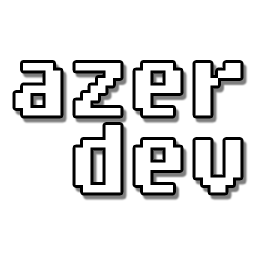



This and AShot is showing up side down, and I cant change it lol. I have a ZTE Blade.
Did this and my android is in PC mode via USB with USB debugging turned off. I can browse the phones file system and all is well there. I downloaded and run the androidscreencast.jnlp file but I am using Java 7 not 6. It says it timesout looking for devices on win7 64bit.
So I must have something munged. Any thoughts?
right click to rotate
I could capture screenshot using DDMS, whatz the advantage of using this app?